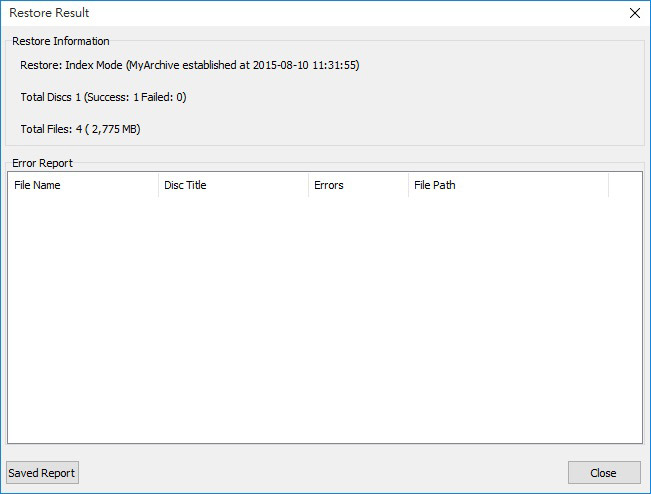Restore Data from Discs with Autoloader
Utilizing Acronova Nimbie USB disc autoloader, restoring data from disc copies back on to HDD with Disc Archiver software toolBy following the instruction of Archive Data to Discs with Autoloaders, data can be backed up from PC to discs. Please follow the instruction below to restore data from disc backup back onto the PC efficiently with disc autoloaders.
Browsing Records
Under Project Record, previous projects are listed. keywords can be used to search and filter projects. Specific file can also be located among projects via Search by Files.

Project Record Details
Select then click on Details to review detailed information of the project. Project overview is displayed under Project Information. Files were written on discs and related details are listed under File List.
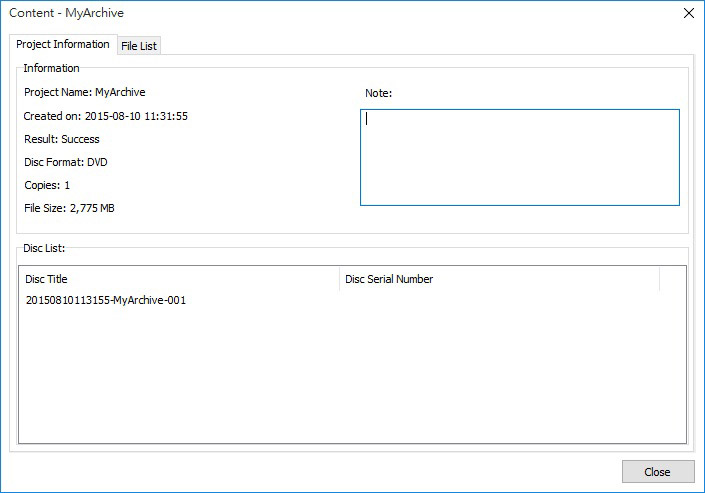
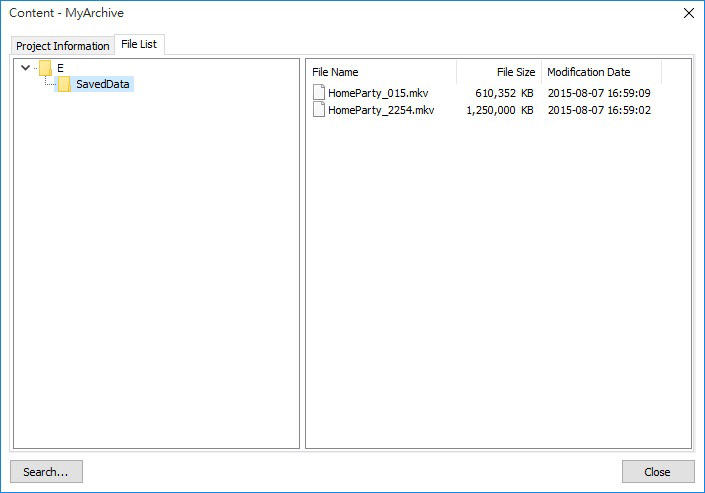
Data Restore from Discs
Select Restore to access the restore interface. Click on Select and choose the Acronova Nimbie USB disc autoloader (NB21). Before clicking Start to begin the restore process, review the following settings.
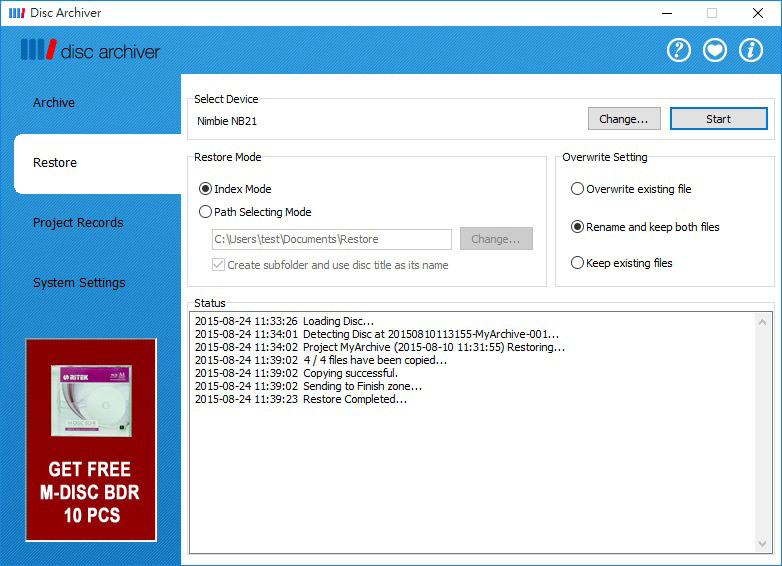
Index Mode v.s. Path Selecting Mode
According to an index file on each disc copy, Index Mode restores files and folder back to their original structure. Be sure the used disc copies were created by Disc Archiver with the "Insert Index File" option checked.
For disc backups without index files, please select Path Selecting Mode. Click Change to set the location for the restored data. With "Create subfolder and use disc title as its name" checked, restored data from each disc can be saved in separated folders.
Overwrite Setting
In the case of restored files from disc copies have same file names as the files in the selected hard drive location, preferred action can be set. The Overwrite existing files option allows the new files overwrite the existing discs; the Rename and keep both files option automatically rename the new file; the Keep existing files option skips copying the new files with duplicated file name from discs and keep the existing file.
Begin Restore
Click on Start to begin the restore process. If Index Mode was selected, the message below would prompt a disc backup with index file to be inserted.
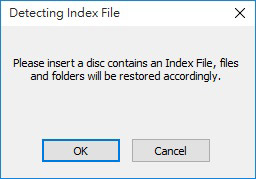
Place the first disc backup in the loader, stack the rest of discs on top of it, then click OK. Restore status will be displayed and updated during the operation.
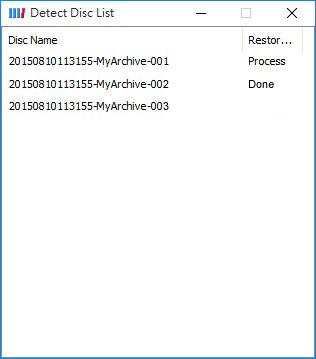
Once all discs are processed and the loader is empty, restore result would be displayed. Click Saved Report to export report in text format. Click Close to exit the application.