How to Create and Store Disc Images to HDD on Nimbie Chorus?
Nimbie Chorus System is equipped with a built-in hard drive, disc images can be automatically created and stored, then be used as sources to make disc copies.
Load Image
-
Place discs into a client unit.
-
Select Load Image, then press ENTER.
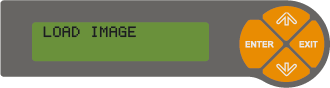
-
Select the client unit with the discs, then press ENTER.
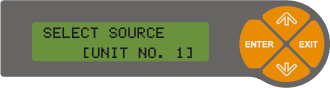
-
Name the disc image, then press ENTER.
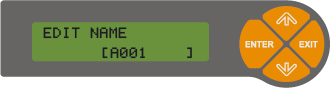
-
To load more than one disc, Press ↑ or ↓ buttons, select Continue, then press ENTER. Repeat the steps above.
Select Yes and press ENTER to begin creating disc images.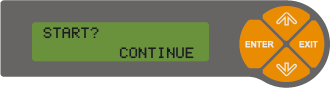
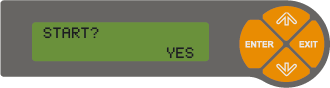
The discs would be ejected once disc images are created. The stored disc images can be used as the sources to make disc copies.
