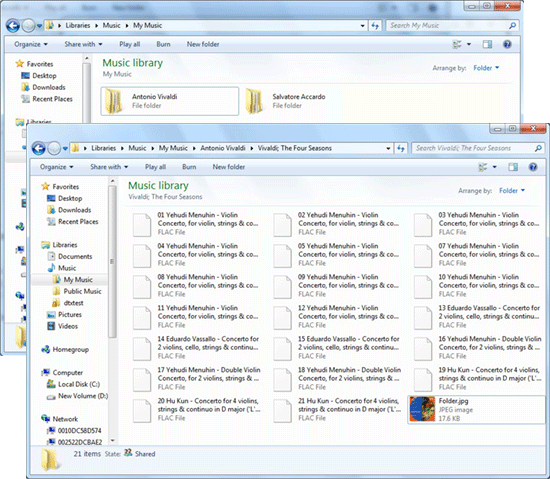How To Rip CDs in Lossless Formats with dBpoweramp?
Automatically rip music CDs with NimbieMP3 is a lossy compression format which removes parts of audio from the original. For lossless quality, FLAC/APE would be the ideal format. Nimbie USB with dBpoweramp is capable of ripping CDs in FLAC automatically.
Please follow the steps below:
Installation
Before installation, please be sure that:
- dBpoweramp software is installed.
- Nimbie USB is connected to the host PC with drivers installed.
Batch Ripper Installation
Download and install Batch Ripper
Uncheck Configure Batch Ripper and View Help, then click Finish
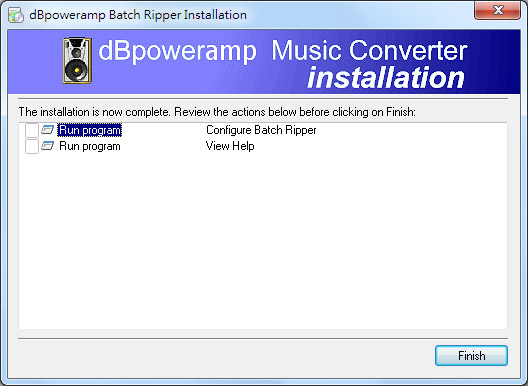
Nimbie Batch Ripper Driver Installation
Download and install Nimbie Batch Ripper Driver
Setup
Once Nimbie Batch Ripper Driver is installed, follow the steps below to setup the software:
Drive Configuration
Under Configuration of Batch Ripper, the drive on Nimbie USB would be detected under Reconfigured Drive, select the drive and click "Configure". Set the Loading Method to "Nimbie" under Loader Configuration, then click "Configure Drive".
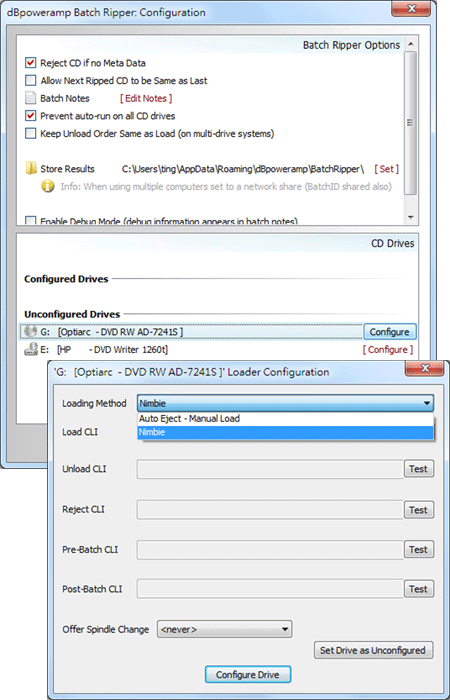
Operation
Once the setup is completed. dBpoweramp Batch Ripper can be used to rip CDs automatically with Nimbie USB.
File Format and Path Configuration
Under Profile of dBpoweramp Batch Ripper, click "Edit" to open dBpoweramp CD Ripper window and set up the file format and path.
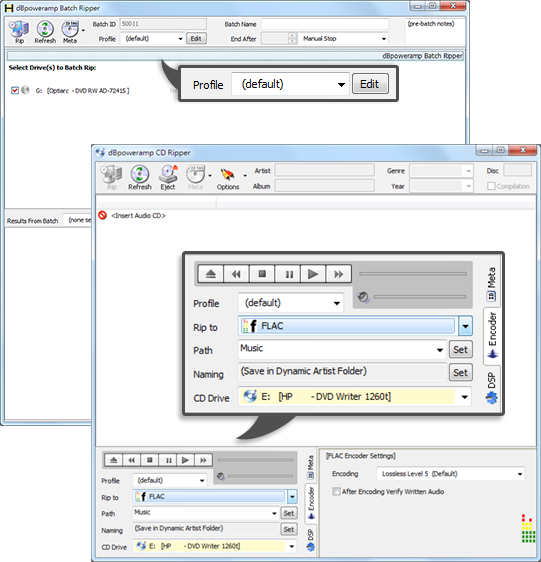
Setting for Ripping to Multiple Audio Formats in One Session
Select "Multi Encoder" from Rip to under dBpoweramp CD Ripper window.
Select "Add Encoder" to add preferred audio formats such as mp3 and FLAC.
"Multi-CPU" option is available for high efficient ripping.
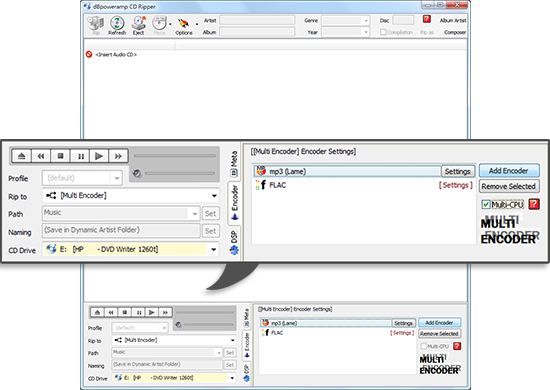
Recommended Setting for Failed Load Attempts
Under End After of dBpoweramp Batch Ripper, select "2" for spindle change after 2 failed load attempts.
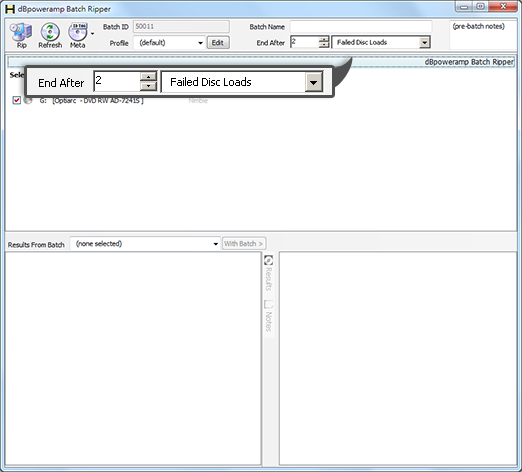
Auto CD Ripping
Load CDs into Nimbie USB, start dBpoweramp Batch Ripper. Check the drive of Nimbie, then click "Rip" to begin batch ripping.
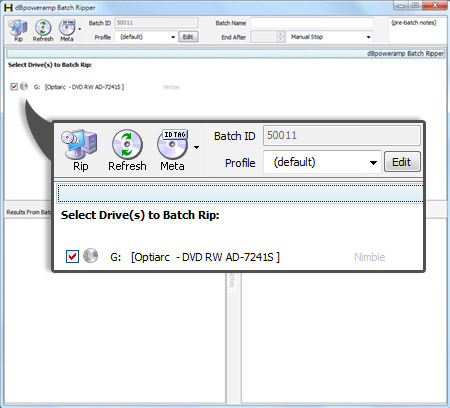
All files will be saved to the path you set accordingly.