How to use Box Set Copy in QQBoxx?
Box Set Copy can burn, print and sort discs automatically. Multiple discs can be copied and printed in desired orders.
Benefits of Box Set Copy
-
Burning and printing automatically
Discs can be burned and printed in one seamless process. [1] -
Multiple label printing
Different labels can be set to be printed for each disc. [1] -
Automated disc sorting
Both Parallel and Serial outputs are available.
Box Set Copy Operation
-
Place discs into the loader. (See Picture 1 & 2.)
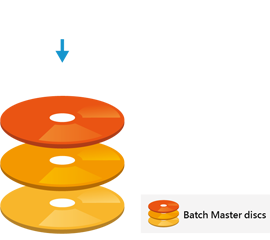
Place all master discs together.
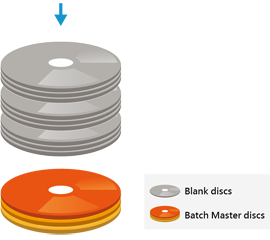
Place blank discs on top of the master discs.
-
Double click on Box Set Copy under Bonus tab of QQBoxx Pro 3 to start the program.
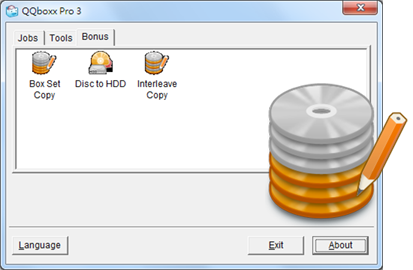
-
Set the quantities of master discs and desired copies and the burning speed. To print different labels on each disc, uncheck Labeling discs with same picture. Click on Cover Setting to set labels for each disc.
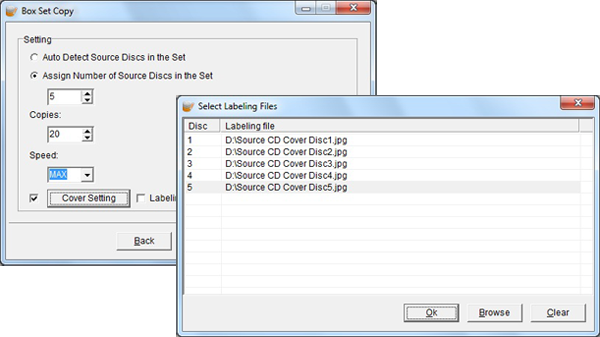
-
Click on Browse and locate the image file, then click OK.
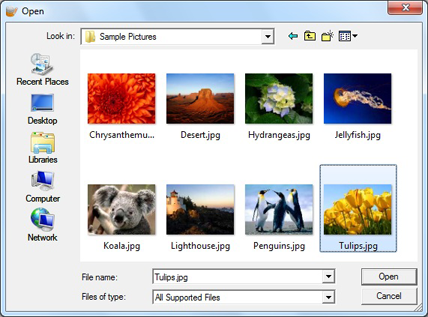
-
Once all labels are set, click on Next to edit the disc labels.
-
Insert additional texts and set increment number, then click on Apply for preview, click Next to the next step.
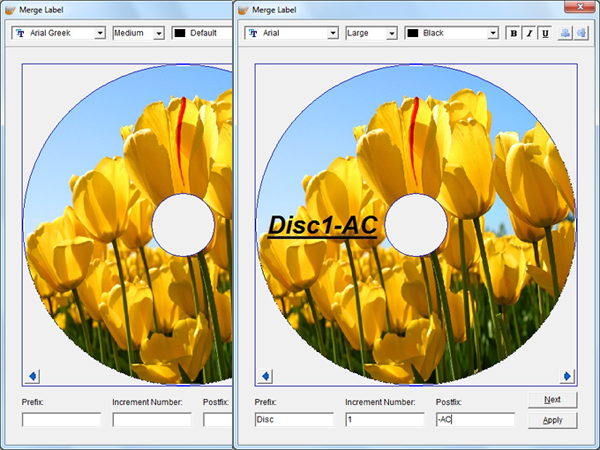
-
Select output type, then click Process to start the job.

Notices
- The function is only available on models which are capable of burning and printing in one process. For example: Nimbie Sidekick NK50Y System and Xymba USB DiscFlip (XB47/57).
