How to use Burn Image in QQBoxx Pro 3?
Burn discs from Image files (.ISO).
Burn Image Operation
-
Select the Burn Image under Jobs tab, then select an available auto loader.
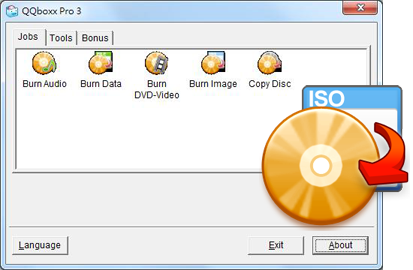
-
Select the image file (.ISO).
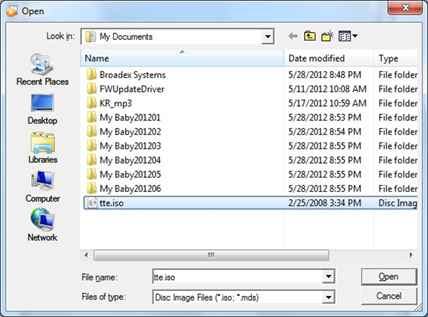
-
Set burning speed and number of copies. Click Advanced for additional settings such as emulation and verification. Click Print to set up label printing. [1]
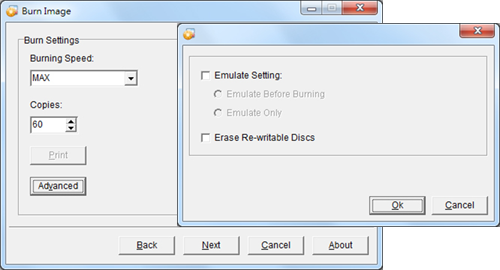
-
Preview settings and click Process to begin the burning process.
(Click Save Job to save the current job for easy access in the future.)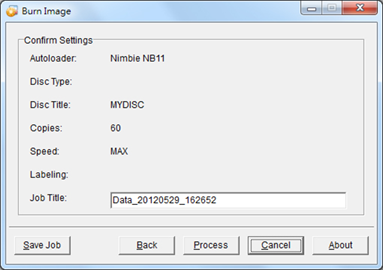
Notices
- The function is only available on models which are capable of burning and printing in one process. For example: Nimbie Sidekick NK50Y System and Xymba USB DiscFlip (XB47/57).
