How to use Burn Data in QQBoxx Pro 3?
Create data CD, DVD or Blu-ray discs by burning files and folders to discs.
Burn Data Operation
-
Select the Burn Data under Jobs tab, then select an available auto loader.
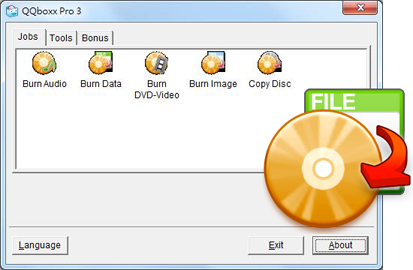
-
Select Disc Type and Disc Format, and edit Disc Title.
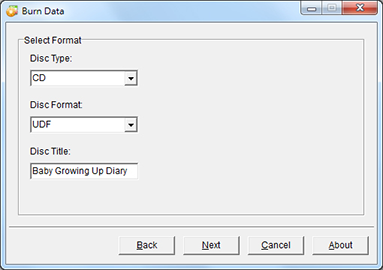
-
Simply drag and drop selected files or folders from top of the window to bottom pane.
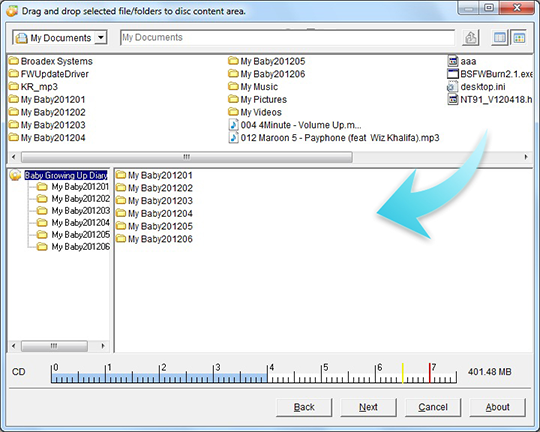
-
Set burning speed and number of copies. Click Advanced for additional settings such as emulation and verification. Click Print to set up label printing. [1]

-
Confirm settings and click Process to begin the burning process.
(Click Save Job to save the current job for easy access in the future.)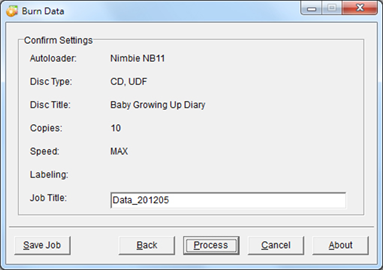
Notices
- The function is only available on models which are capable of burning and printing in one process. For example: Nimbie Sidekick NK50Y System and Xymba USB DiscFlip (XB47/57).
