How to use Burn Audio in QQBoxx Pro 3?
Edit tracks and create audio CDs from MP3, WAV and WMA files. Produce CDs in standard CD-DA format to be played on CD players.
Burn Audio Operation
-
Select the Burn Audio under Jobs tab, then select an available auto loader.
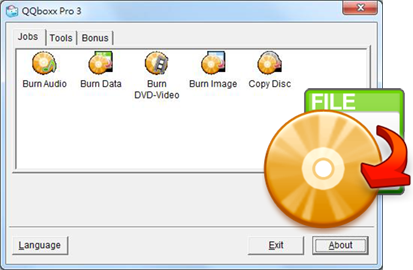
-
Simply drag and drop selected MP3, WAV or WMA files from top of the window to bottom pane, edit album title and artist name, then click Next.
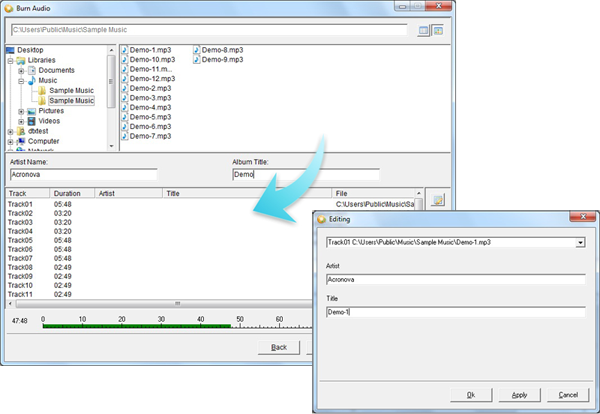
-
Set burning speed and number of copies. Click Print to set up label printing. [1]
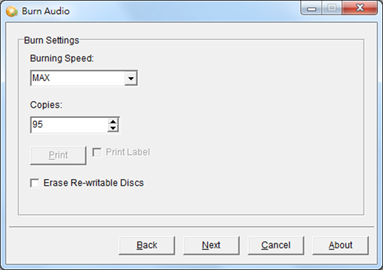
-
Preview settings and click Process to begin the burning process. (Click Save Job to save the current job for easy access in the future.)
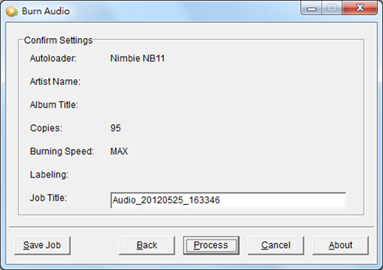
- The function is only available on models which are capable of burning and printing in one process. For example: Nimbie Sidekick NK50Y System and Xymba USB DiscFlip (XB47/57).
