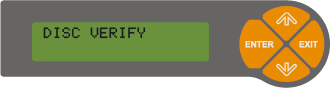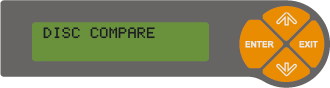How to Verify / Compare copies? (on Standalone Devices)
The Verify function is used to check if the copies are correctly burned and readable. The Compare function is used to check if the copies match the originals.
Operation with Nimbie Standalone / Xymba Standalone Plus
Base on the format of the discs, either the Verify or Compare function will be selected and applied automatically. Verify is used for Video CD and Audio CD, and Compare is used for Data CD, Data DVD and Video DVD.
-
To make and Verify/Compare copies
Place the master disc in the loader, follow by blank discs. Press the Function Button once, then press the Norm or High button to begin the process.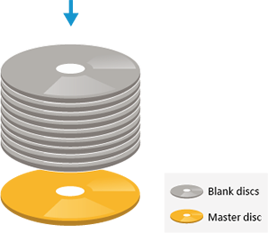
-
To Verify/Compare copies with the master discs
Place the master disc in the loader, follow by the copies. Press the Function Button once, then press the Abort/Test button to begin the process.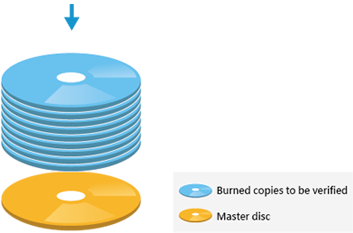
Operation with Nimbie Chorus System
Nimbie Chorus System use the stored disc image to verify and compare copies. (Refer to How to Create and Store Disc Images to HDD on Nimbie Chorus for creating disc images.)
-
Copy+Verify/Compare
Select HDD COPY+COMPARE or HDD COPY+VERIFY to add Compare or Verify function while making copies.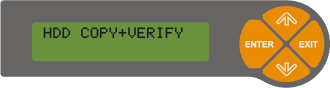
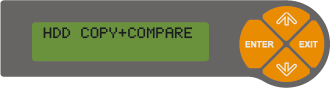
-
Verify/Compare only
Under Tools, select Disc Compare or Disc Verify to check copies which are already made with the stored disc images.