How to Set Up ImgBurn to work with Nimbie USB Plus
Connect the Nimbie USB to the PC and switch it on.
Make sure the autoloader drivers are installed properly.
Download and install imgBurn.
Download the BSRobots Upgrade Pack and extract the files to where you installed ImgBurn (i.e. C:\Program Files\ImgBurn).
Run ImgBurn, go to Tools > Settings
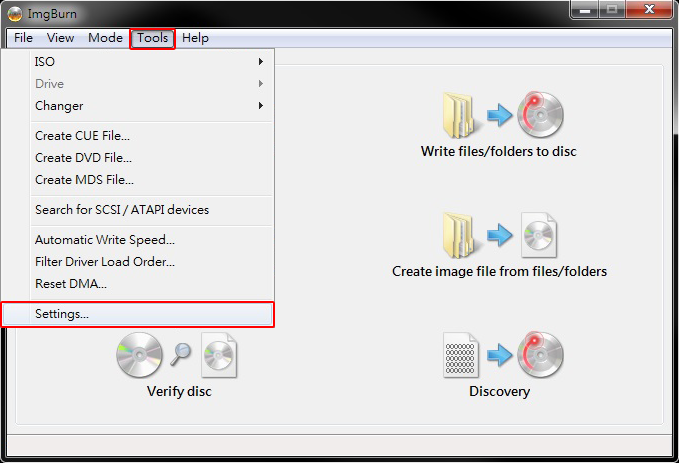
Go to I/O tab. Under Enumerate Devices, check Auto Loaders and Acronova - BSRobots20.dll.
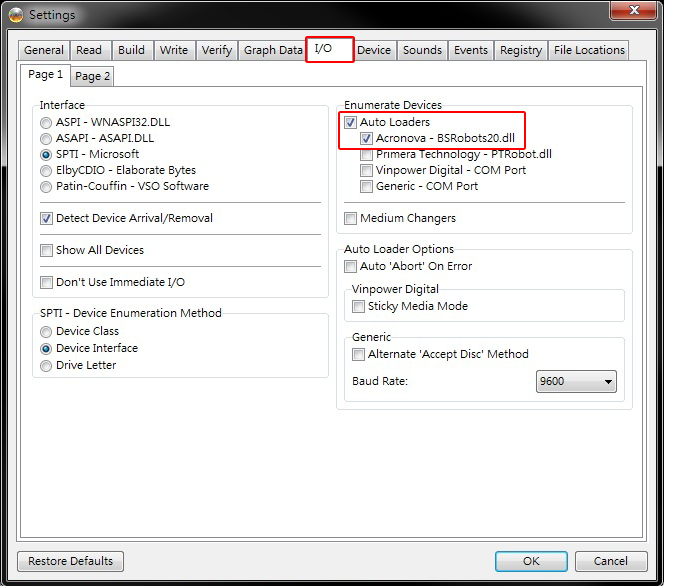
Click OK to close the Settings window, and close ImgBurn to finish the installation.
