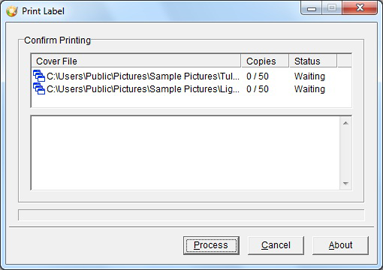How to use Print Label in QQBoxx Pro 3 (Inkjet)?
Images can be printed directly and automatically on multiple discs with Nimbie Sidekick NK50Y system and Epson inkjet printer.
Print Label (Inkjet) Operation
-
Place inkjet printable medias into the loader with label side up.
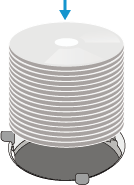
-
Double click on the Print Label under Tools tab, then select an available auto loader.
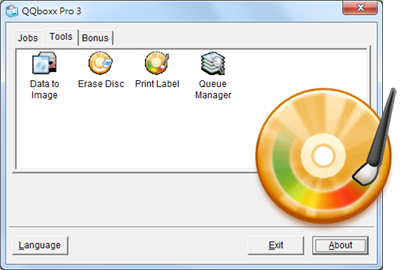
-
Select a desired image file (.JPG or .BMP) as the disc cover, then press Open.
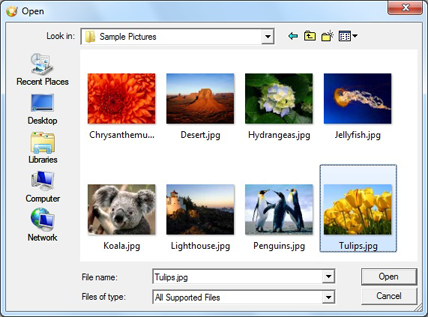
-
Set desired quantity of copies.
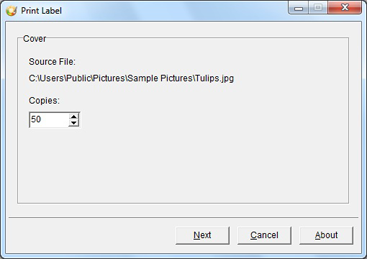
-
To add an additional print job with a different image, click Another Cover.
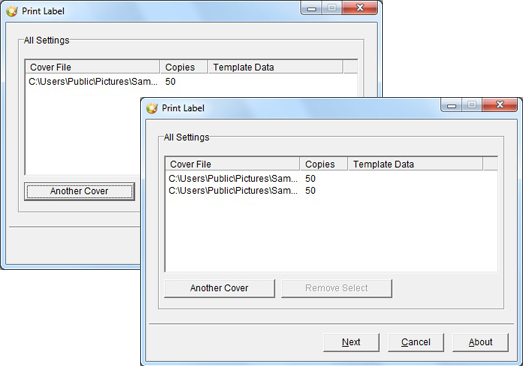
-
Click Process to process all print jobs.